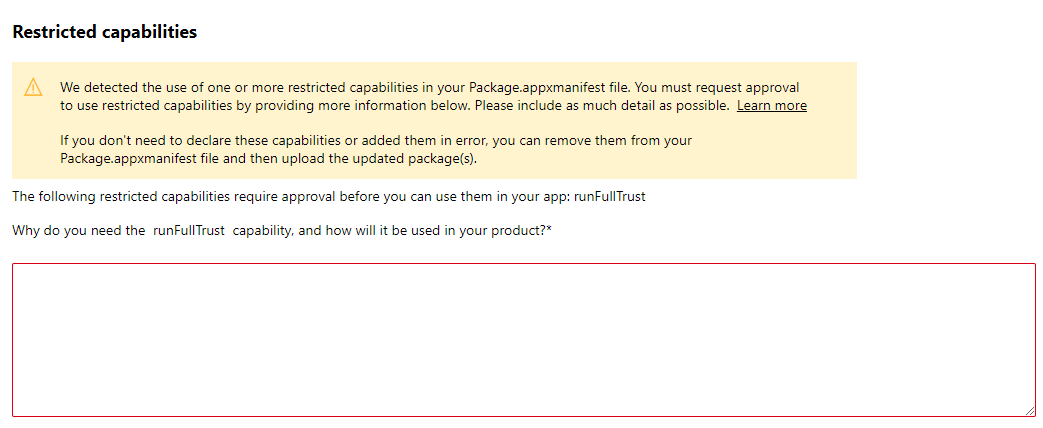Update an existing app in the Microsoft Store
June 24, 2021 PWA Builder documentationThis guide shows how to publish your PWA as an update to an existing app in the Microsoft Store. If you don’t have an app in the Store yet, you should instead publish a new app.
Choose the app you want to update
Login to Windows Partner Center, then go to Windows & Xbox -> Overview. Your existing apps will be listed:
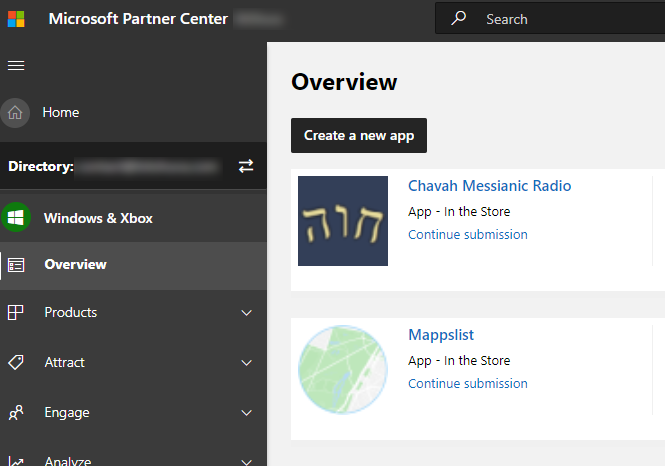
Click the name of the app you want to update, and you’ll be taken to the app details page.
Add a new submission
On the app details page, you’ll see your most recent app submission. Click Update to add a new submission:
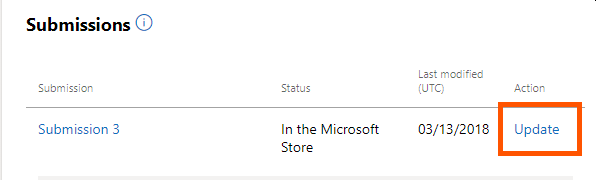
On the submission details page, choose Packages:
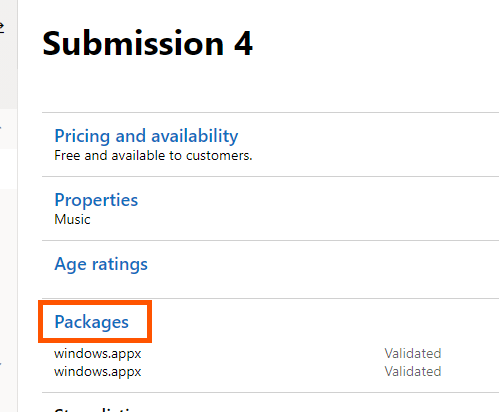
On the packages screen, click Browse your files:

When browsing for your files, choose both package files, *.msixbundle and *.appxbundle.
💁🏾♂️ Heads up
Once your packages finish uploading, you may see the following warning about full trust:
This warning can be safely ignored.
💁♂️ Other errors
If you’re getting other errors when uploading your packages, see fixing package errors.
Once you upload both package files, you should see something like this, with both packages listed:
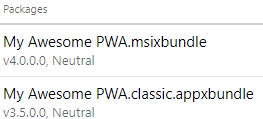
💁🏽♀️ Heads up:
Your classic app package has a lower version than the main app package. So if you packaged your PWA as version 2.0.0, the classic app package will be version 1.9.0. This way you can submit both packages as a single app.
Lastly, in the platforms support list, choose Windows 10 Desktop and uncheck all other platforms:

💁🏿♀️ Heads up
While your PWA will run on Windows 10 desktop today, we expect Xbox support to land in 2021. 😎
Click Save to save your packages and return to the submission details screen.
Complete remaining options
You should now see the submission status. Fill out any in progress or incomplete settings:
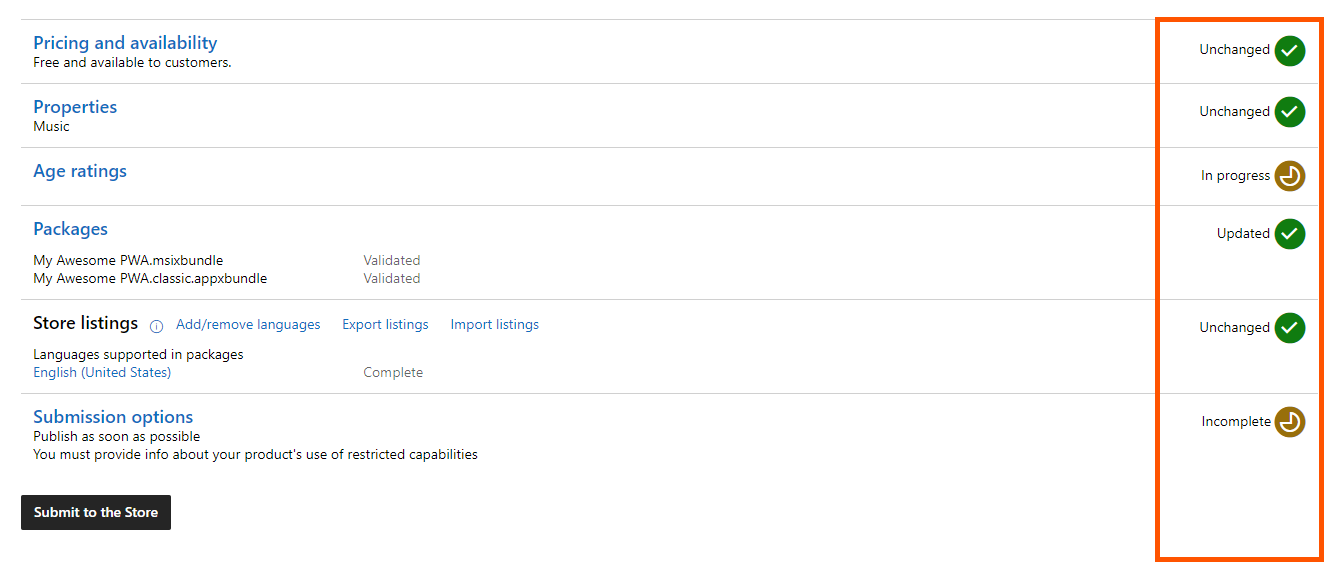
Fill out the missing sections, then click Submit to the Store when finished.
💁🏼♀️ Heads up
In
Submission options, you may receive a warning about full trust capability:
You can write, “Needed for PWA Hosted App model, created by pwabuilder.com”
Need more help?
If you’re having trouble with your app store submission, be sure to read fixing package errors.
If you’re still hitting issues, we’re here to help. You can open an issue and we’ll help walk you through it.